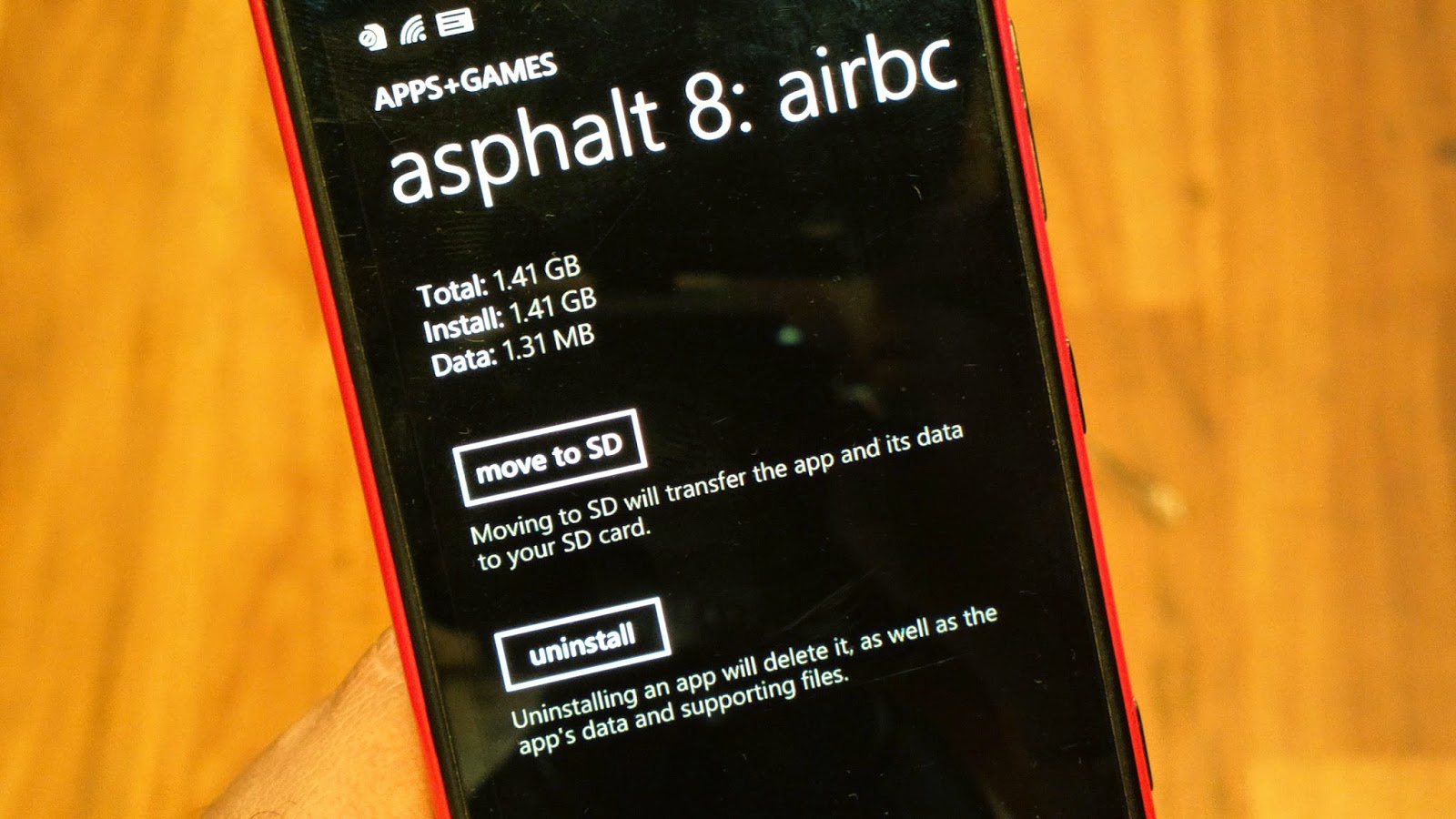Prior to this update, it was not possible to move an app or game to SD card restricting users on the count of apps and games they can have on their phone. Games occupying more than 1 GB space were impossible to download on these phones.
How do I install new apps from the Store on a MicroSD card?
- Open the Settings app and then open Storage Sense. (Alternatively, you can open the Storage Sense app from the app list.)
- Scroll down to the box labeled ‘Store my new apps on my’ and tap on the box.
- Select SD card. From now on, any app you install from the Store will go to your SD card.
How do I move my already installed apps from phone to SD card storage?
Single App:
- Search and open Storage Sense.
- Tap on phone, then apps + games. Wait for the apps to get listed.
- Tap on the game or app you want to move to SD card.
- Select Move to SD